Consultation notes
Save customized templates and use them during your medical consultations.
Adding consultation notes templates
Organization administrators can customize templates for all members of their organization.
Go to My account > Configuration > Clinical
Note Templates section allows admins to create and manage templates with the freedom to choose the template's title, name, and content.
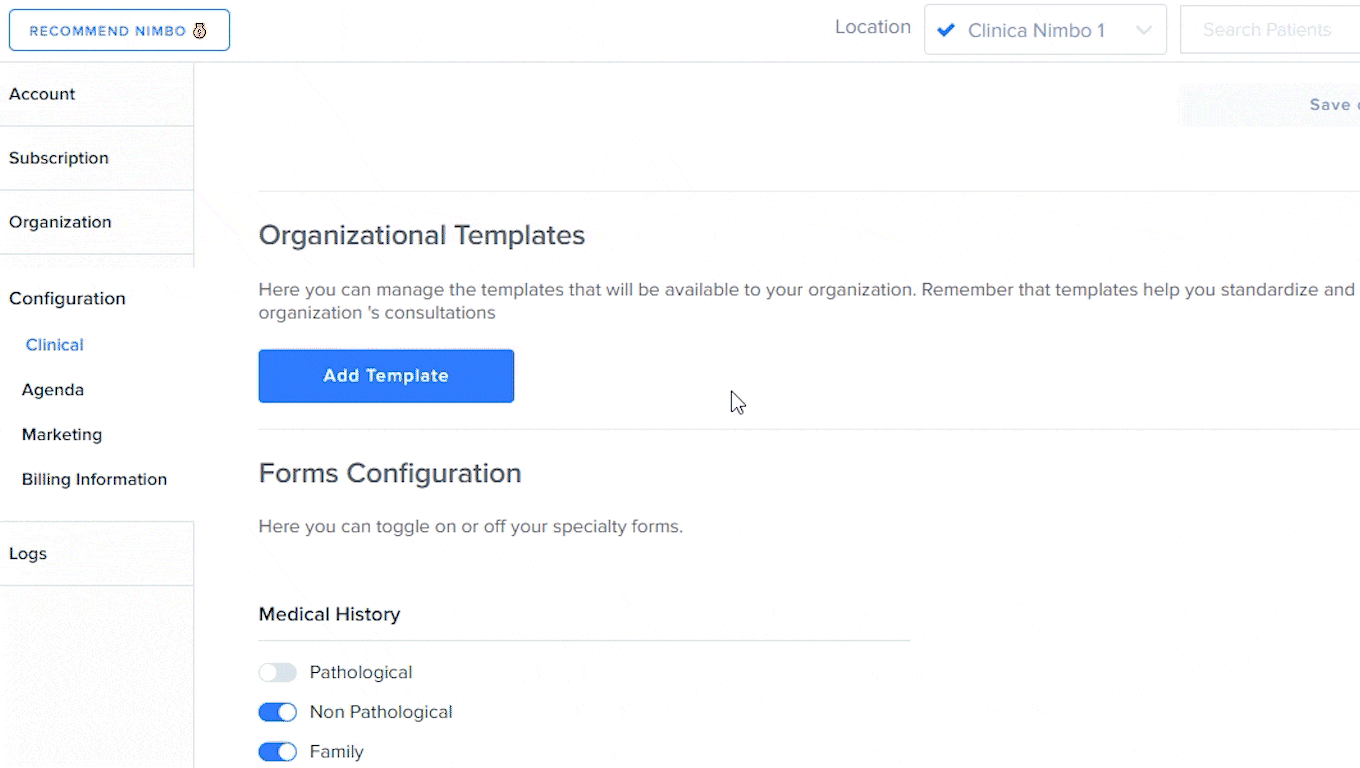
An other way to create a template is by simply typing and editing the content inside a text box on the EHR or during the enconter.
Once you have finished the template, click on '➕' Add as template'.

You can also click on ‘Save or use template'.

Formats and embed
While you are adding any text inside a medical note, you can specify different formats and attach new content.
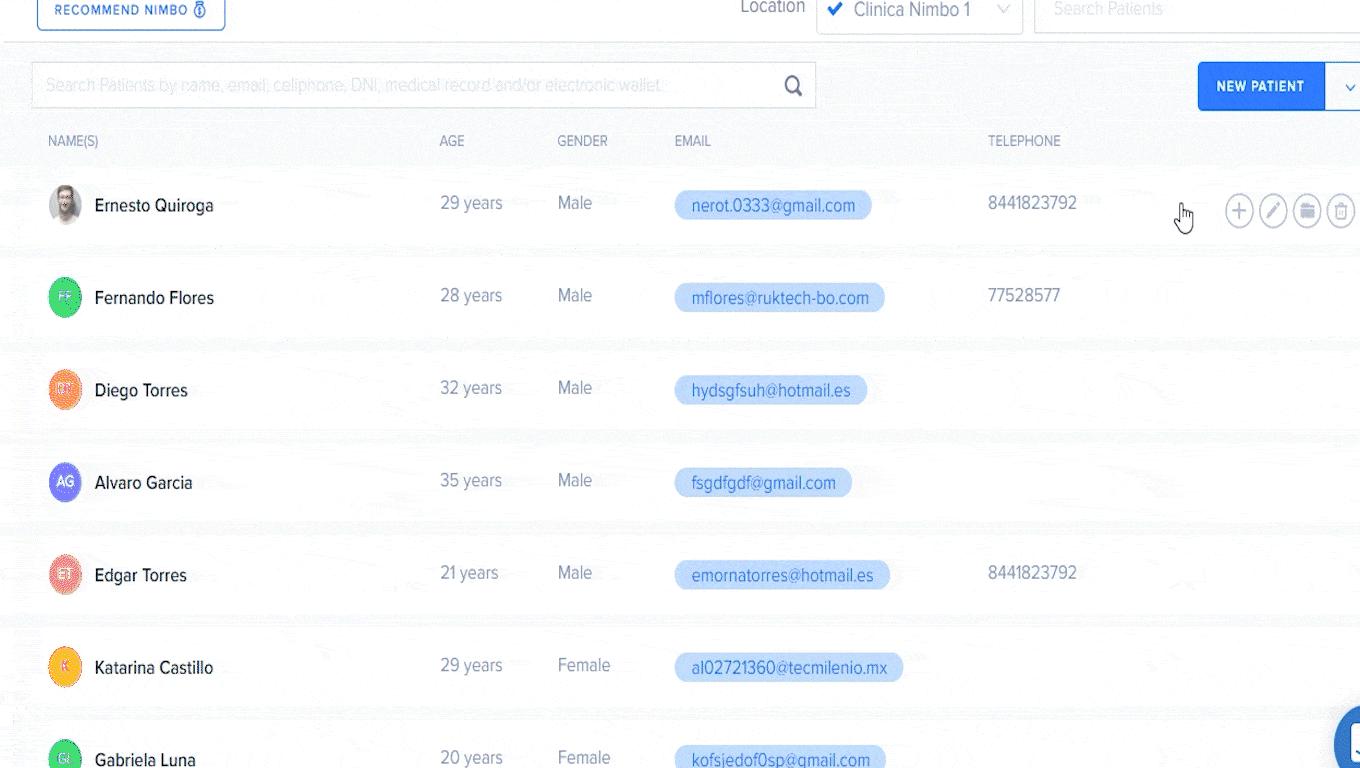
The functionality allows you to add formats and elements to the text notes of your encounters, you can add:
- Headings
- Bold headings
- Italics.
- Page separations
- Bullet points
- Numbered lists
- Checkboxes
- Indentation
- Tables
- Hyperlinks
- Images
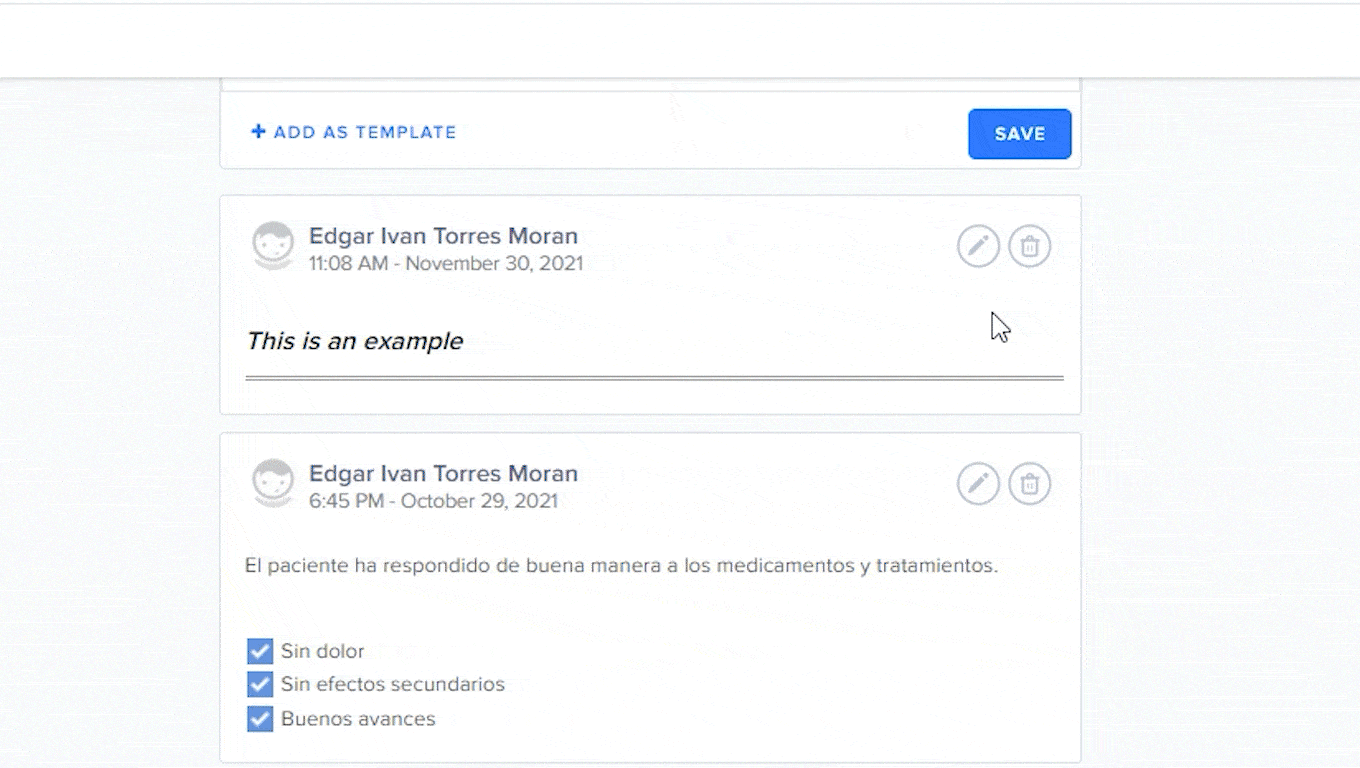
Using templates on Anytime
Once you have created a template, you can use it on subsequent encounters and write and edit the content inside the text box at any time.
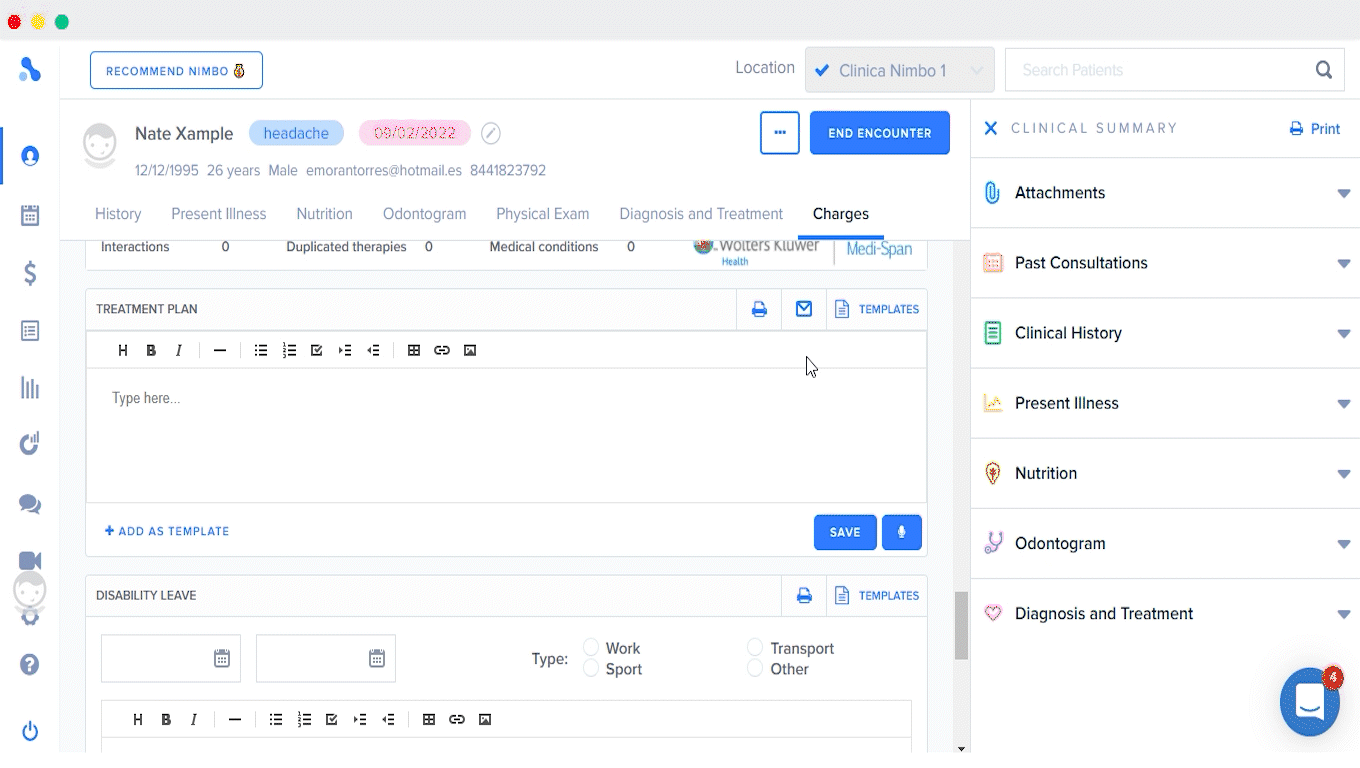
Edit consultation notes
Edit publications whenever you need to. If you have enabled the "share patients between organization" setting, everyone can post consultation notes, but only the creator of each publication can edit his own.

If you have any doubts or questions about this function, you can always contact us using the Support Chat, it is the blue button at the right corner inside the Anytime app screen.
Happy consultation! 🩺
- Consultation notes
- Adding consultation notes templates
- Formats and embed
- Using templates on Anytime
- Edit consultation notes



